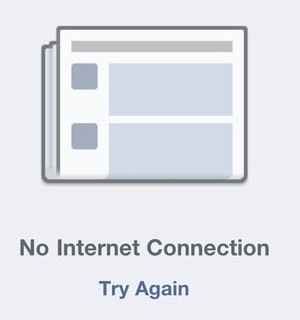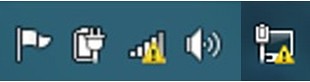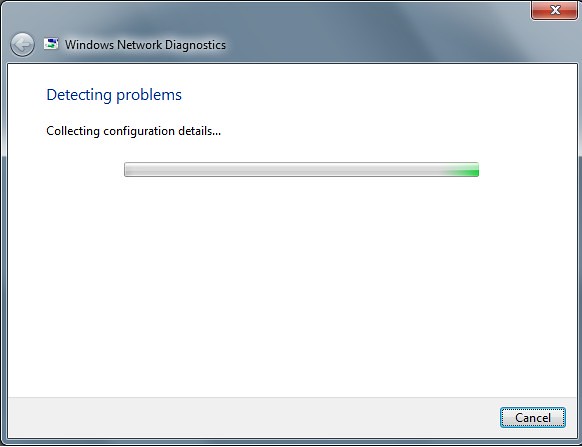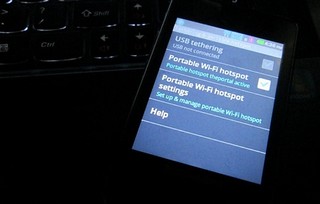Reach more home owners! Advertise with Smart Homes Now!
Reach millions of home owners now! Advertise with us!
Email Us
For the last several weeks, I’ve been having Internet connection problems. I consider myself schooled in network connection troubleshooting so naturally I went through the usual checks and in-computer diagnostics. But not all of us know how to troubleshoot computer and network problems. If given the choice, we immediately post a message on Twitter or Facebook or call up the tech people to fix connection problems (and let them have a piece of our mind). But here’s the thing: sometimes the problem is simple and can be easily solved. Here are some basic troubleshooting steps for Windows users (sorry Mac users):
I can’t connect to the Internet. I hate my life.
First world problems hit us hard. I can relate, but you don’t have to hate yourself or your life. Or scream at your computer. Or at your cat. If your browser can’t connect to your favorite Internet site, sometimes closing the browser is all you need to do. Or wait a few minutes before reloading the site.
I still can’t connect to the Internet so yeah, I hate everything.
Before you rant and post all of your frustrations on the Net, you need to check the status of your Internet Connection. You can find it beside your PC’s System Tray. Bring up the Task Bar and look at the far right. You should see a Connection icon. If there are no issues, then there shouldn’t be an exclamation point on your Network Icon. Go back to the first step.
Wait. I see an exclamation on my Internet Connection Icon. Fuuuu….
Wait. Before you go into an expletive filled rant, you have to know that it isn’t the end of the world. This only means you’ve lost your connection to the Internet. When you hover your mouse over it, it’ll say “No Internet Connection.”
If your computer is connected to a router/ modem, check the physical network cable attached to it. If everything’s attached well and good, go back to your computer and right click on the Connection Icon then click on Troubelshoot Problems.
It’ll take a minute or a few (depending on the speed of your computer) to diagnose/troubleshoot your network problems.
It’ll tell you if your modem, your Wi-fi Connection or your Network port has any issues.
If it’s your Wi-fi Connection, try unplugging your Wi-fi Router/Modem. Wait for 10 seconds before you plug it back. It’ll take a few more minutes (probably longer) for your Router to “reboot” so just wait a while.
I don’t have a Wi-Fi Router because I want the whole Internet for myself. It says that I need to attach my Network cable to my computer.
Right. It’s time to click again on your Network Connection then click on Open Network and Sharing Center. Click on Change Adapter Settings. Go to the Local Area Connection. If you connect via your network port, you’ll see a message that says Network Cable unplugged. Now unplug your network cable from your computer, wait for a few seconds and then reattach it.
It still says no network cable attached. But there is one attached to it right now. You’re screwing with me.
That only means that the cable you’re using isn’t working anymore. Network cables (RJ45), especially those cheap ones, have a short shelf life. Maybe it gets twisted and some wires get snapped or burned, I really don’t know . The next step to get a new network cable. Buy one that’s shielded with a thicker wire. If you can get an RJ45 with a metal sheath on the plug itself, get it. It will be a little more expensive than the regular cables but it will last longer.
I’ve done everything you posted here and still no Internet connection. You suck.
Wait. This is the time that you call your Internet Service Provider. Don’t rant and complain online yet. Maybe they’re having maintenance repairs or experiencing an outage due to a solar storm (yes I actually saw that particular announcement before). Or maybe they’re upgrading their facilities, hence the outage, so check out their Web site, their Facebook Page or Twitter accounts. They may have an announcement about it. All you have to do is grin and bear with it. The outage could be a while so read a book. Do some chores, watch TV. If you really want to use the Internet, then it’s best to head out and go to an Internet cafe.
If there are no service interruption announcements or the like, then it’s time to send a message or call them. You can send them an e-mail or you can contact them via their Facebook or Twitter accounts. Make sure you have your account information and include it in your message. You can find your account information on the billing statement that you get every month. Again, it’s better to send them a private Message or a Direct Message. The guys manning the Social Media accounts will appreciate it that you sent a message directly to the account to get your issues resolved. They tend to respond faster to PMs or DMs.
Are you F@#!%!! kidding me?!?!? How can I send a PM or DM when I don’t have Internet connection?!?!?
Before your aneurysm bursts, check out our guide to using your smartphone mobile Internet to connect to the Internet. It’s fairly easy to connect and use. Just turn on your Data Network on your smartphone. If you don’t have Facebook or Twitter Apps on your smartphone, you can still connect to it. Just open the smartphone menu to tether your computer to your smartphone. The connection isn’t that fast (unless you got 4G LTE) but it will allow you browse and send messages properly.
I don’t have a smartphone. I only have a regular mobile phone. Hah!
Then it’s time to call your Internet Service Provider by landline . You can also send a text to them. You can find their numbers on the billing statement that you get every month. They got numbers there to call, or send SMS. Again, I sincerely suggest that you be calm when talking to Tech Support guys. They can help you better when you’re not screaming or yelling at the top of your lungs.
You’re no help whatsoever.
Right. But I do try.